Lesson 6: Set up your review process
Introduction
Submittable is incredibly flexible, so you can customize your review process to meet the exact needs of your organization. The second and third tabs in your Project are where you’ll customize notifications and the review process.
Notifications
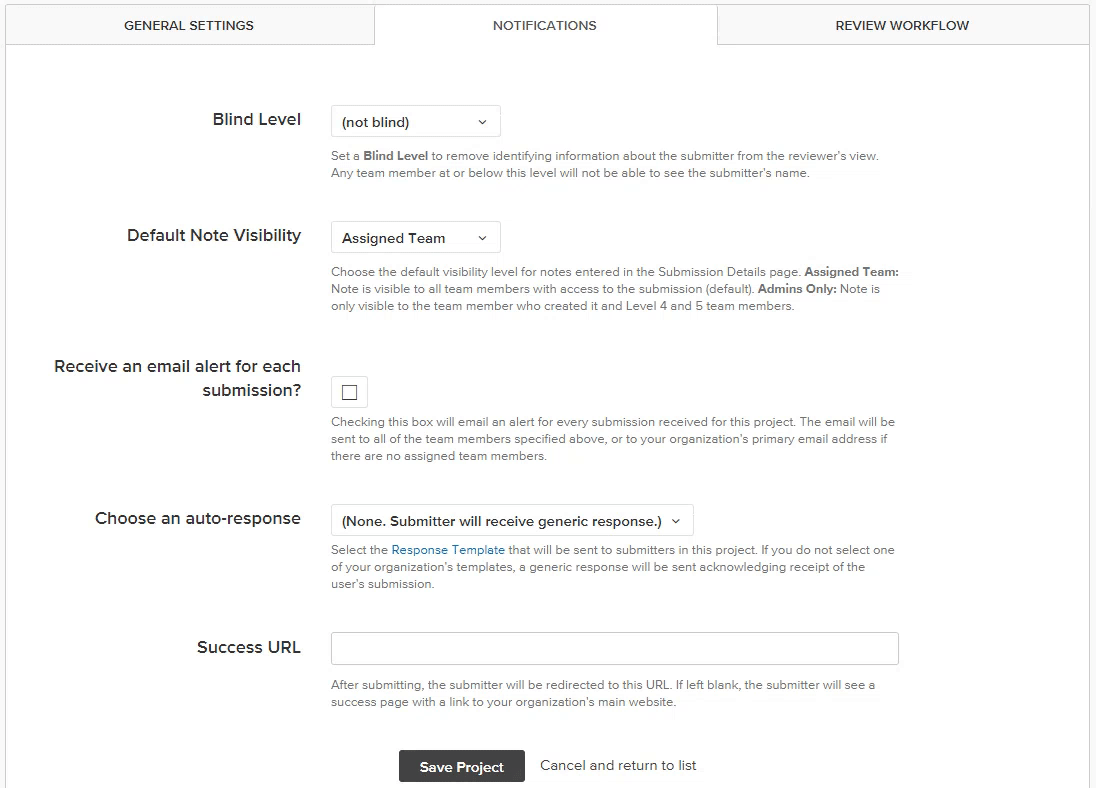
The Notifications tab includes custom options for permissions and notifications that impact both your team and your submitters.
Set your Notification preferences
If you’ll be running an anonymous review process, which can help eliminate bias, set a Concealed Level. If you’d like to direct submitters to a specific site after they’ve submitted, include a Success URL. It’s a simple way to steer your applicants and keep them engaged with your organization.
Simple Review Workflow

Set up your review process to match the simplicity, or complexity, that you need. Basic Yes/No/Maybe voting is included with every account. A “yes” vote counts as 1 point, a “maybe” vote counts as zero points, and a “no” vote is worth -1.
Create a stage
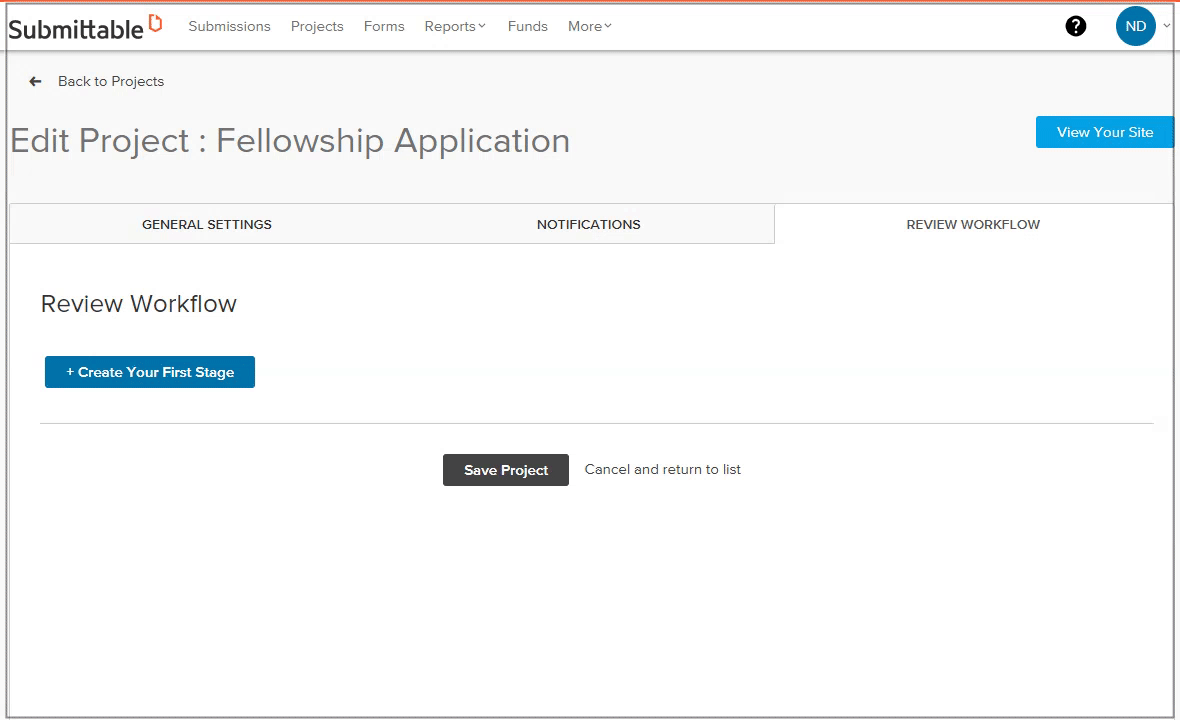
From the Review Workflow tab, click Create a Stage. Then, give your stage a name—such as “Review” or “First Round Review.”
You can auto-assign project submissions to your entire team, an individual reviewer, or a group of reviewers. From the dropdown menu, make your selection. Assignees will receive an email when submissions are ready for their review.
Custom Review Workflow
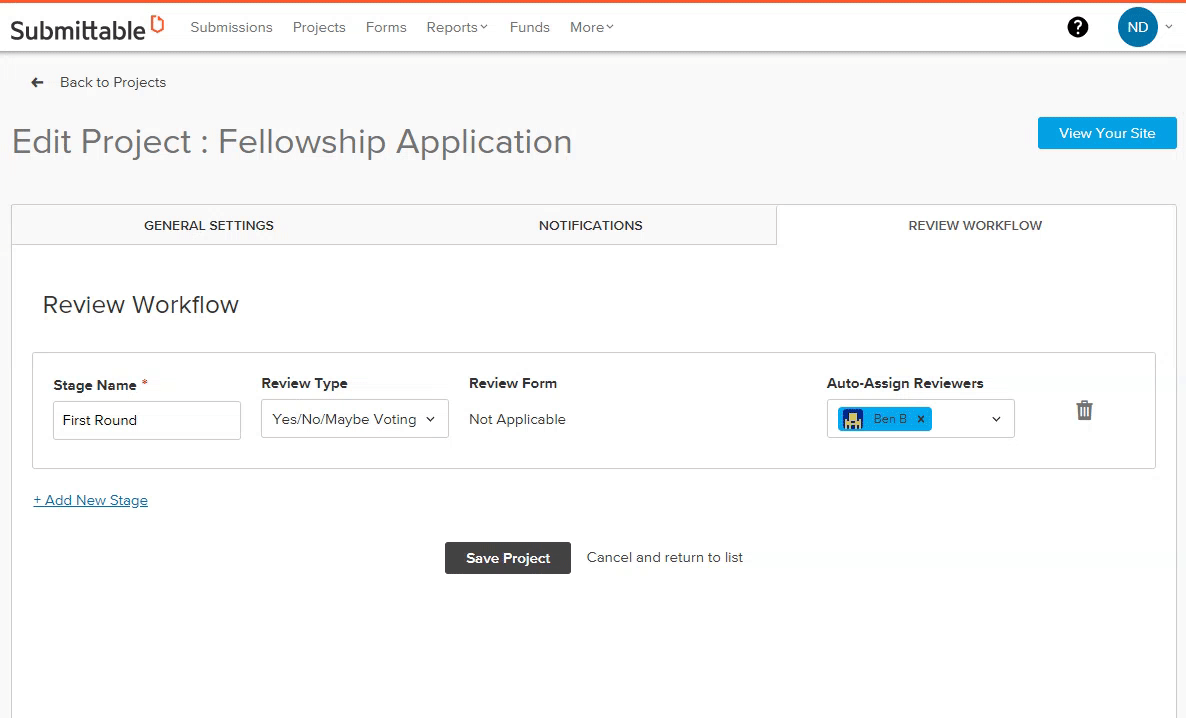
In addition to simple review, enterprise accounts have more advanced review options available. This allows organizations to collect exactly the feedback they need from their reviewers, as well as to implement multiple rounds of review as a submission proceeds, to simplify even a complex process.
Create a stage and choose the review type
When you choose a Custom Review, you can utilize a form specifically designed to solicit the qualitative and/or quantitative feedback you are looking for from reviewers. After selecting Custom Review, choose the Review Form from the dropdown list, or follow the link to create a new one. Use the View shortcut to check that you selected the right form. Just as with simple review, you can use auto-assignments to save time.
Some enterprise accounts offer the ability to build as many stages as needed to streamline even a complex, multi-step review process—learn more here. When you’re done, save your Project to preserve your new Review Workflow.
Explore ways to use Submittable
Submittable is powerful enough for any workflow, but easy enough for any team to use.








