Lesson 9: Report on results
Introduction
Analyze the results of your submission call at any time and share data using Submittable’s reporting tools. It’s easy to measure your results, compare year over year data, and visualize your impact.
Exporting
Pull important data into a spreadsheet or download submission files to access outside the Submittable platform.
Export submissions or submitter data
From the submission list view, check the box next to individual submissions you’d like to export. You can also use search filters to generate a specific list and select the check box at the top of this list to select all. Click on the gear icon and select Export Data.
You can customize your export for submissions or submitter data and select which information you’d like included. Learn more about exporting basic submission form data.
Dashboard
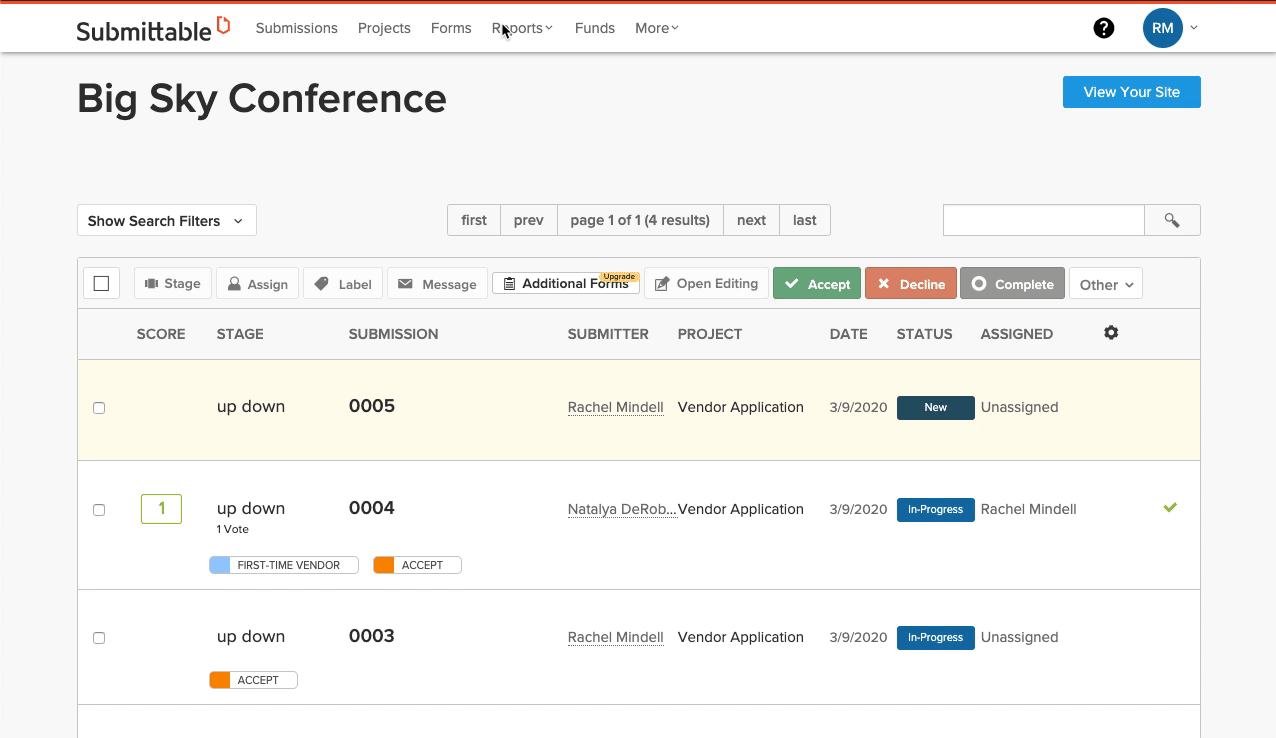
Access an overview of your submission data throughout your call using the Dashboard.
View your dashboard
Under Reports, select Dashboard. Limit your view by project or date range. Explore options for viewing, printing, and downloads using the menu dropdown in the upper right of each field.
Reports
Create reports
Under Reports, select Standard Reports. Choose the Project you would like to report on and customize other fields to suit your needs. Once you’ve generated the appropriate data, save or download your report, with the option to include submission files.
View automatic reports
From the Reports screen, choose Other Reports. View submissions and team Statistics or get an overview of team reviewing activity with Progress Report. View and download Income data or information about your Followers.
For advanced functionality, including the ability to merge data from multiple projects, learn about Advanced Reporting.
Explore ways to use Submittable
Submittable is powerful enough for any workflow, but easy enough for any team to use.








